# Workflow Scheduler
Workflow Scheduler allows for time-based execution of workflows. Access Workflow Scheduler from the Administration menu under “Workflow Scheduler”. The main Workflow Scheduler screen provides a list of defined tasks and a log which contains details of workflows which have been ran by the scheduler. Schedules may be imported and exported with the provided Import and Export buttons.
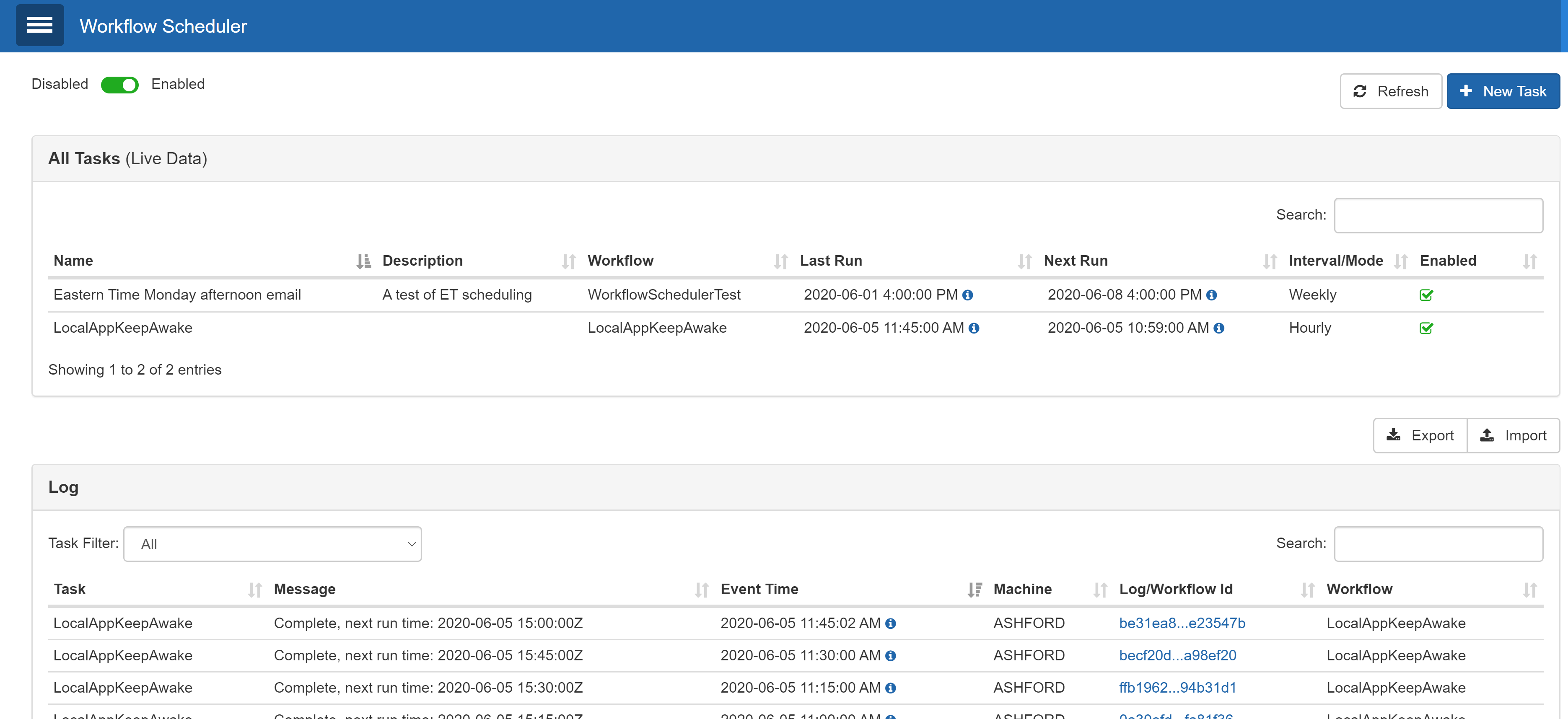
Enabled/Disabled – Globally enable and disable scheduled tasks
All Tasks – This area lists defined scheduled workflows. Select a listed scheduled task to view and edit properties about the scheduled task
Log – A list of workflows which have been ran
To create a new task, select “New Task”. Properties of a new task are below.

Name – A name for the task
Description – A description for the task
Schedule Mode – Determines a timeframe for the schedule.
Interval - indicates the task will be ran at some fixed interval (in seconds).
Hourly - allows for scheduling of the task to be ran “on one or more minutes” of each hour.
When setting hourly as a option, any number of minutes may be specified, comma separated, i.e.
0,15,30,45
Weekly - allows for hours of each day the schedule should run. Times are specified as HH:MM in the selected time zone.
02:15,16:15
would be two fifteen, AM and four fifteen PM. You can also use "*" to express "all minutes" or "all hours". You can use "*/n", e.g.
*:*/3
to express "every three minutes of every hour, or
*/2:30
for thirty minutes after every other hour. When daily is selected, then specific days of the week to include the schedule may also be set.
Weekly tasks provide a time zone property to allow for controlling the originating time zone for the scheduled task.
Enabled – Determines if the scheduled task is active
Preferred Machine – Allows for a named preferred server to execute the workflow
Execution – Determines the method to execute the workflow. Options are “Run in Configuration Service”, “Run in workflow engine – not logged”, “Run in workflow engine – logged”, and “Run as System Workflow”.
UserId – A user ID to specify as the executing workflow user
Workflow – The workflow to run
Variables – Inputs for the workflow to be ran
Allow Overlapping Workflow Tasks – Specifies if additional workflows should be started if one is currently detected to be executing